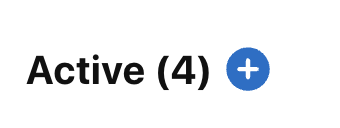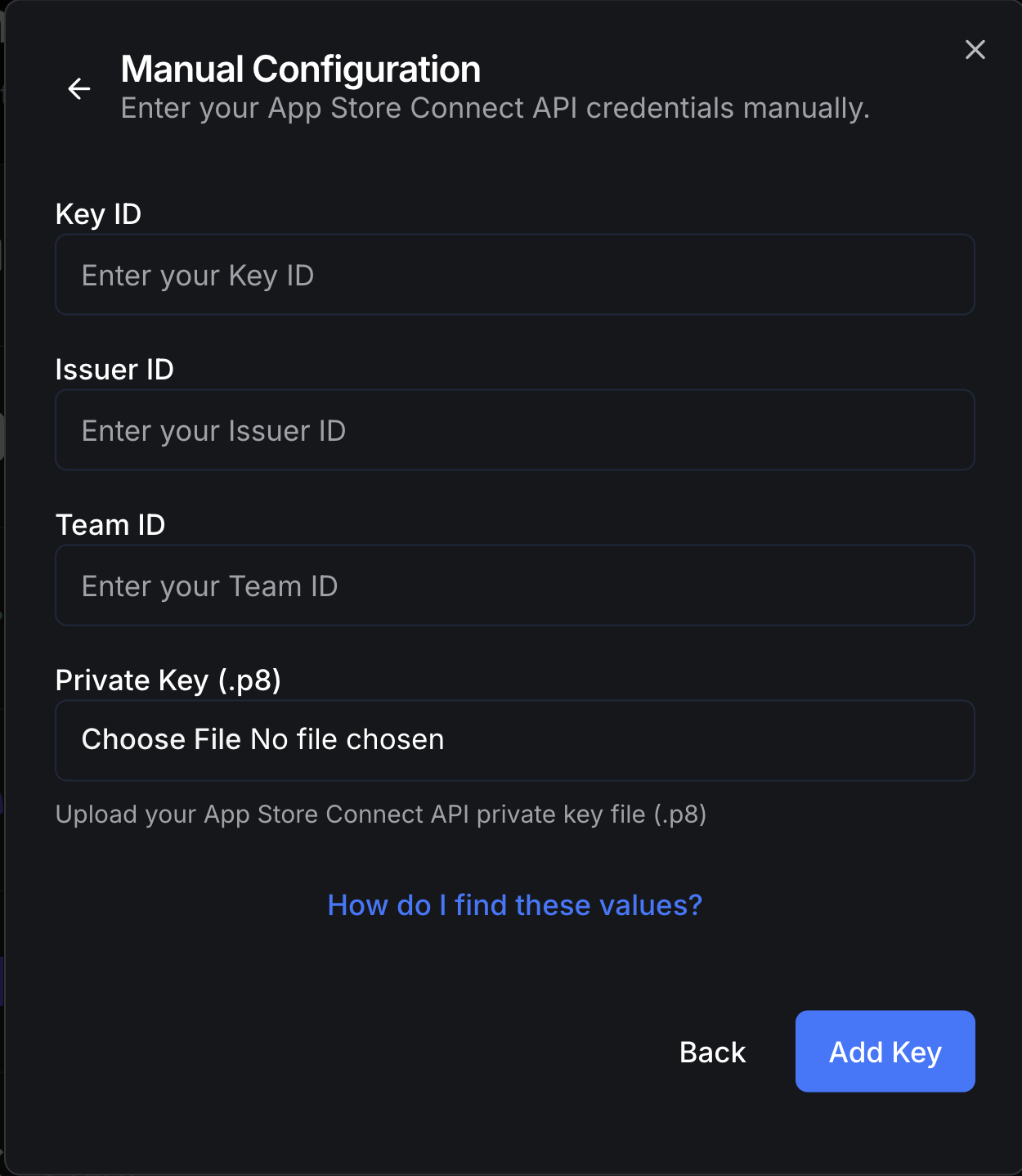
Requirements
- Acces to A paid Apple Developer Account
- Admin Persissions or higher inside an Apple Development Team
Step 1: Creating The Key
You’ll need to create a Team API Key for a0 with Admin Permissions and save this file to your computer.Navigate to App Store Connect
Navigate to App Store Connect
Press the New Key Button
Press the New Key Button
Create the Key & Set Permissions
Create the Key & Set Permissions
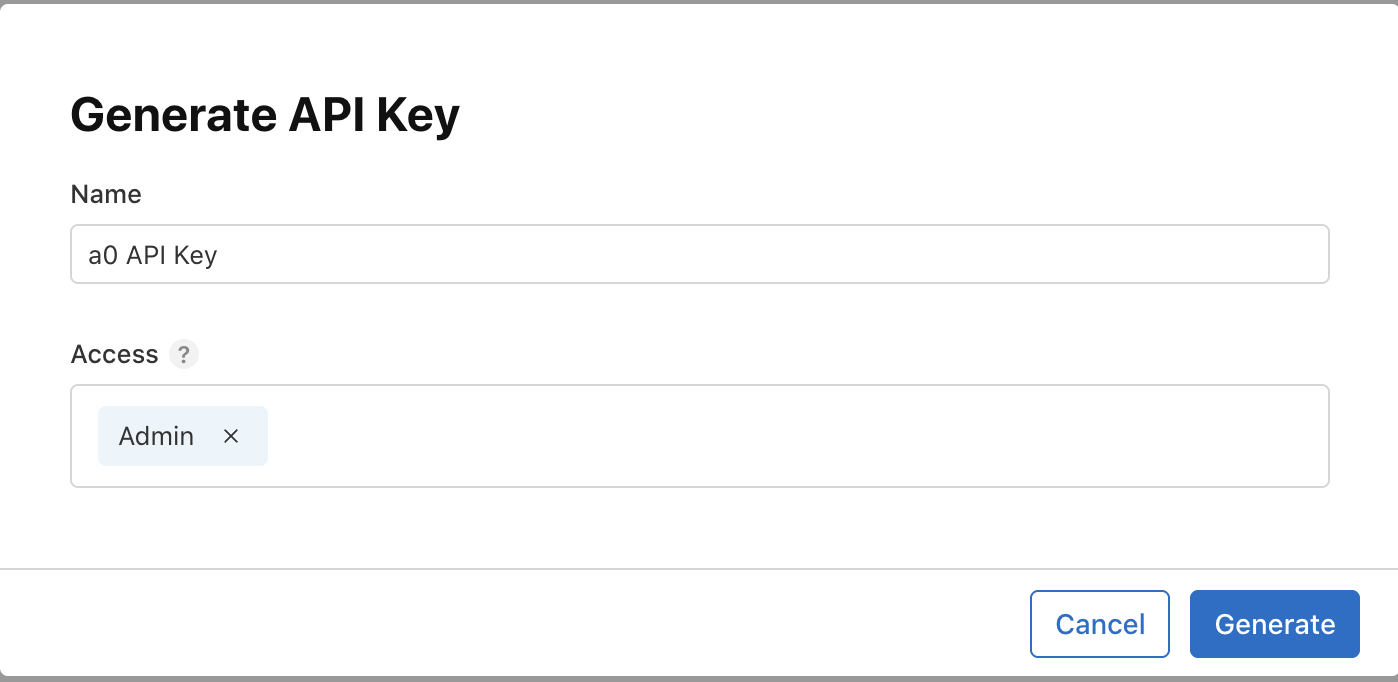
- Give your new Key a name like “a0 API Key”
- Make sure to set the access to Admin
- Press the blue “Generate” button
Download your New Key
Download your New Key
- Press the Download button on the right of the row that contains your new key.
- Save the .p8 to a secure location on your computer. You’ll only be able to download this file once.
Step 2: Uploading the Key to a0
Key ID
Key ID

- Hover over the Key in App Store Connect and press Copy Key Id
Issuer Id
Issuer Id
The issuer ID is in the middle of the Team Keys Page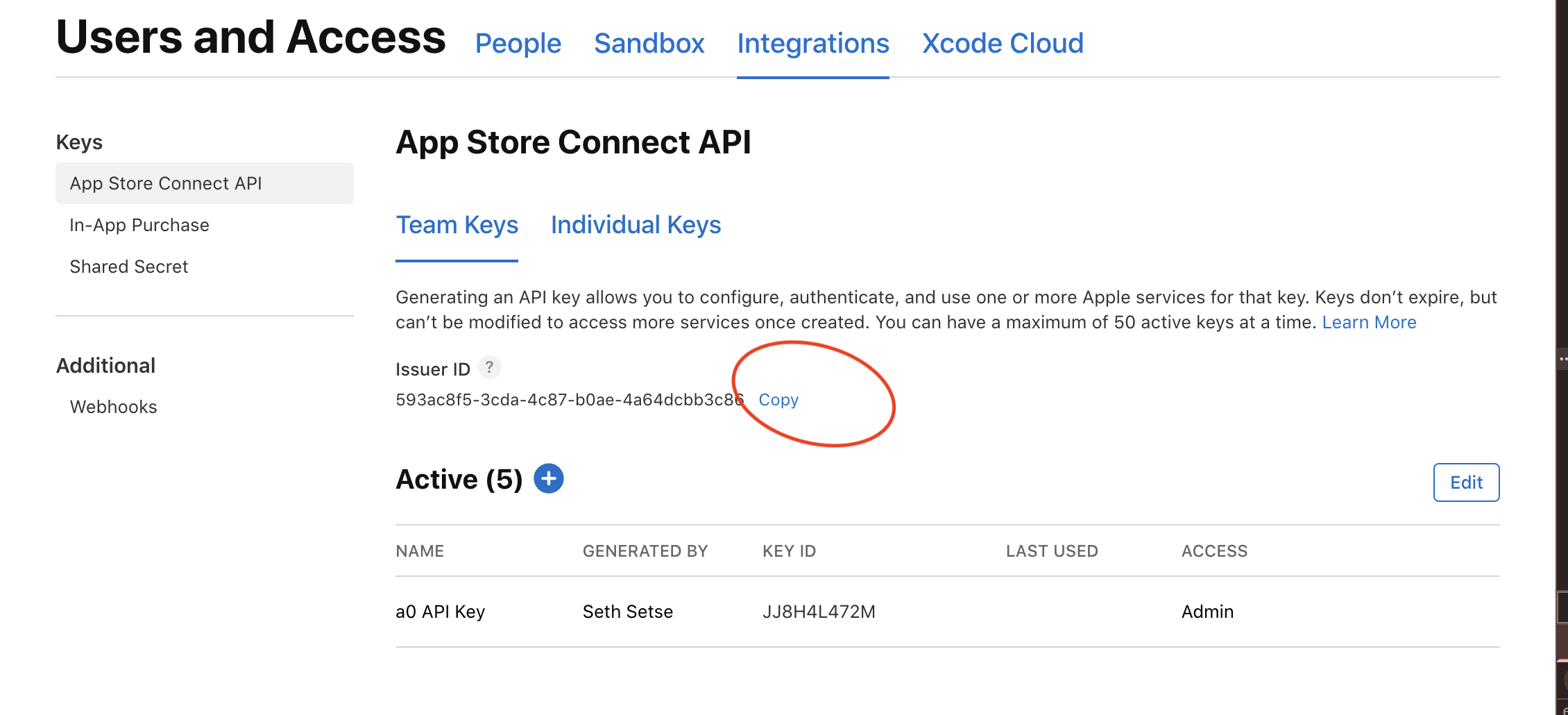
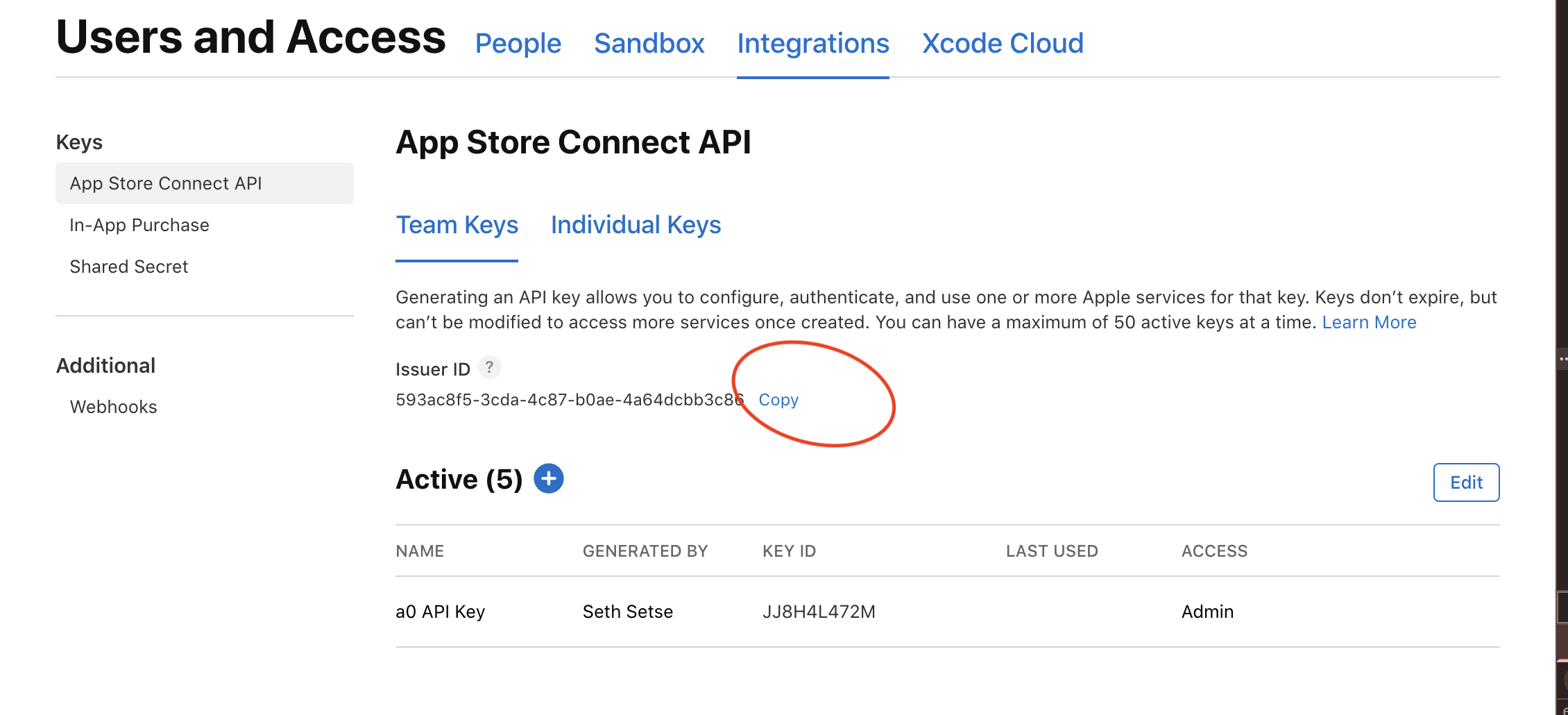
Team ID
Team ID
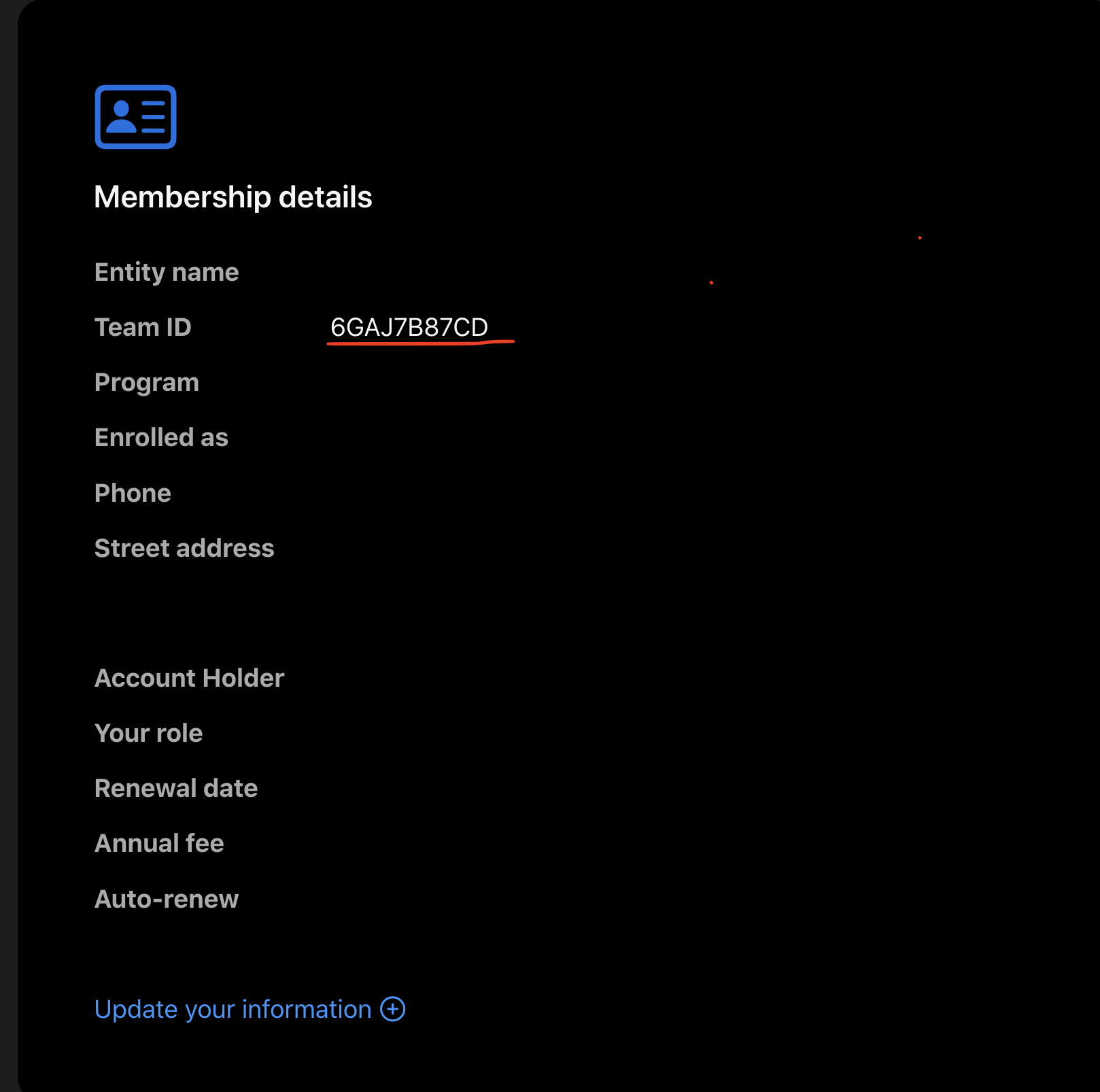
- Navigate to Your Apple Developer Profile
- Scroll down to the Membership Details Section
- Copy your Team ID
Private Key
Private Key
- The Private Key is a .p8 file saved to your computer from the previous step.
- Make sure that the name of the private key matches the Key ID you enter in a0.